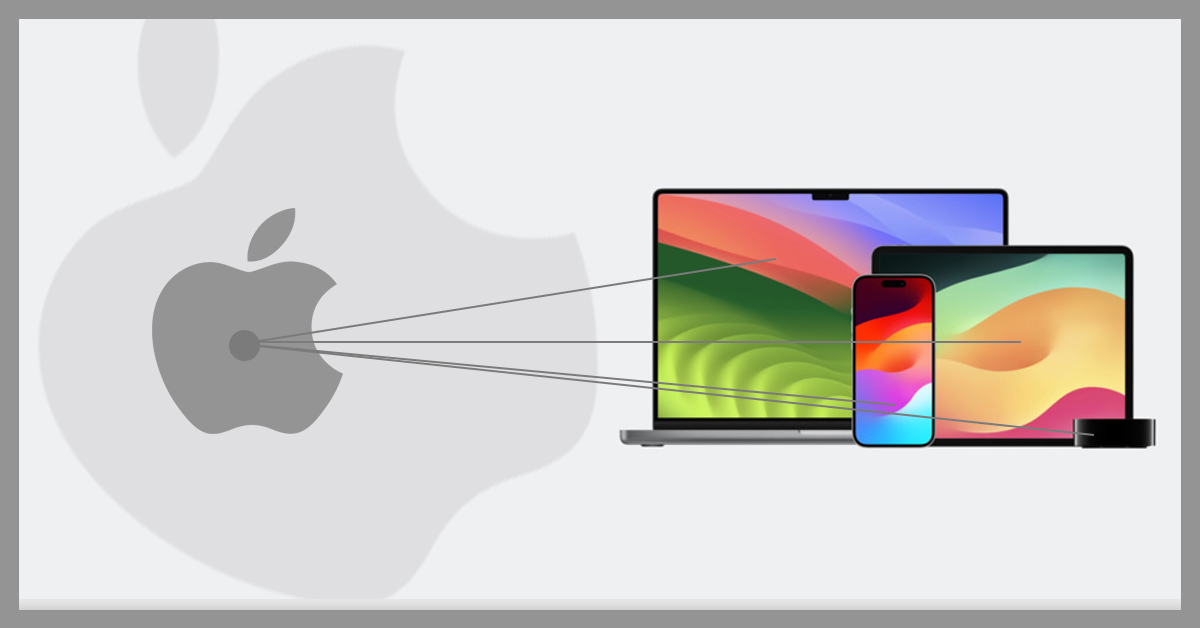Set up IPTV on
Android Devices
Fed up with endlessly scrolling through cable channels and finding nothing interesting to watch? Imagine having access to thousands of live TV channels, on-demand content, and streaming services all through your Android devices. Welcome to the realm of IPTV (Internet Protocol Television)!
Why Use IPTV on Android devices
Convenience of streaming services
Consider the ease of accessing a world of content from the comfort of your couch! Android devices combined with IPTV let you flip between channels or shows with just a few clicks.
Access to a wider range of channels and content
IPTV provides access to a diverse range of channels that may not be available through traditional cable packages, giving you the freedom to discover new shows and international programming.
Improved viewing experience on larger screens
Watching content on a big screen enhances your viewing pleasure. Android device typically support high-definition formats, making channels look vivid and engaging.
How to Set Up IPTV on Your Android Devices ?
IPTV (Internet Protocol Television) has become a popular alternative to conventional cable or satellite TV. It allows users to stream live TV, movies, and series over the internet. Setting up IPTV on Android devices like Smart TVs, Samsung & LG TVs, Android Boxes, and smartphones is straightforward. Here’s a step-by-step guide to get you started:
IPTV Setup on Android Smart TVs
1. Sony, TCL, Philips, etc.
What you will need ?
⇾ Samsung or LG Smart TV
⇾ IPTV Subscription (M3U file or Xtream Codes)
⇾ IPTV Player app (e.g., IPTV Smarters, TiviMate, or GSE Smart IPTV)
Follow the steps below ↴
Step 01: Install an IPTV App
⇾ Navigate to the Google Play Store on your Android Smart TV.
⇾ Search for popular IPTV apps like IPTV Smarters or TiviMate and install one.
Step 02: Launch the IPTV App
⇾ Open the app and you’ll be prompted to add your IPTV service.
⇾ You can choose between entering an M3U URL (provided by your IPTV provider) or use the Xtream Codes API if your provider offers one.
Step 03: Input IPTV Details
⇾ If using M3U URL, enter the link provided by your IPTV service.
⇾ For Xtream Codes, you will need to enter the server URL, username, and password from your provider.
Step 04: Start Streaming
⇾ Once the details are added, the app will sync with the IPTV server.
⇾ You should now see channels, movies, and series available to stream.
Additional tips
⇾ Some IPTV apps support Electronic Program Guide (EPG) for showing program schedules.
⇾ Customize the layout of channels and create favorite lists for quicker access.
IPTV Setup on
2. Samsung & LG Smart TVs
NT: Samsung and LG Smart TVs don’t run on Android OS but instead use Tizen OS (Samsung) and webOS (LG). Despite this, both support IPTV apps through their app stores.
What you will need ?
For setting up iptv on your Samsung and LG you need few things such as;
⇾ Samsung or LG Smart TV
⇾ IPTV Subscription (M3U file or Xtream Codes)
⇾ IPTV App (e.g., Smart IPTV, SS IPTV, or OTT Player)
Follow the steps below ↴
Step 01: Install an IPTV App
⇾ Open the Samsung App Store or LG Content Store.
⇾ Search for IPTV apps like Smart IPTV or SS IPTV and install one.
Step 02: Configure the IPTV App
⇾ Launch the app and go to the settings section.
⇾ Select the option to add an M3U playlist or Xtream Codes API.
⇾ Enter the playlist link or Xtream Codes credentials provided by your IPTV provider.
Step 03: Upload Playlist
⇾ If required, you may need to visit the app’s official website (e.g., Smart IPTV requires you to upload your playlist on their website using your TV’s MAC address).
⇾ After uploading the playlist, restart the app.
Step 04: Stream Channels
⇾ Once configured, you will see your IPTV channels, movies, and series.
⇾ Navigate using the app’s interface to enjoy your content.
Additional tips
⇾ Smart IPTV often requires a one-time activation fee, but it’s reliable for IPTV streaming.
⇾ Some IPTV apps on these platforms support external playlists, so check your app’s features.
IPTV Setup on
3. Android TV Boxes
NT: Android TV Boxes (such as Nvidia Shield, Mi Box, and Amazon Fire TV Stick) offer more flexibility and functionality when it comes to IPTV due to their Android-based operating systems.
What you will need ?
For setting up iptv in you android tv boxes you just need few things such as:
⇾ Android TV Box
⇾ IPTV Subscription (M3U file or Xtream Codes)
⇾ IPTV Player app (e.g., IPTV Smarters, Perfect Player, TiviMate)
Follow the steps below ↴
Step 01: Download an IPTV App
⇾ Launch the Google Play Store on your Android TV Box.
⇾ Search for IPTV apps such as Perfect Player, IPTV Smarters, or TiviMate and install your preferred one.
Step 02: Enter IPTV Credentials
⇾ Open the app and add your IPTV service using the M3U URL or Xtream Codes API.
⇾ If your IPTV provider supports it, you can also upload the playlist as a file.
Step 03: Set Up EPG (Optional)
⇾ Some IPTV apps like Perfect Player support Electronic Program Guides (EPG), which provide TV schedules.
⇾ You may need to enter a separate EPG URL provided by your IPTV provider.
Step 04: Start Watching
⇾ Once the playlist is uploaded, you can browse and watch live TV, movies, and series.
Additional tips
⇾ Android TV boxes support USB devices, so you can even add storage for recording live IPTV streams if your app supports it.
⇾ Some apps support multiple playlists, so you can load more than one IPTV service.
IPTV Setup on
4. Android Smartphones
NT: Android smartphones are great for watching IPTV on the go. They allow you to stream your IPTV service anywhere with an internet connection.
What you will need ?
For setting up iptv on your android smartphones you just need few things such as
⇾ Android Smartphone
⇾ IPTV Subscription (M3U file or Xtream Codes)
⇾ IPTV Player app (e.g., GSE Smart IPTV, IPTV Smarters)
Follow the steps below ↴
Step 01: Install an IPTV App
⇾ Open the Google Play Store on your Android phone.
⇾ Search for and install a suitable IPTV app such as IPTV Smarters or GSE Smart IPTV.
Step 02: Add Your IPTV Service
⇾ Launch the app and navigate to the “Add Playlist” or “Add New” section..
⇾ Enter your M3U URL or Xtream Codes API credentials.
Step 03: Start Streaming
⇾ After syncing the IPTV playlist, you’ll see the channels and on-demand content.
⇾ Use your data or Wi-Fi connection to watch live TV, movies, or series.
Additional tips
⇾ For mobile data usage, make sure you have a sufficient data plan, as streaming IPTV can use up a lot of data.
⇾ Some apps have built-in cast functionality, allowing you to stream IPTV content from your smartphone to a Chromecast or smart TV.
Conclusion
Setting up IPTV on Android devices, whether it’s a Smart TV, Samsung/LG TV, Android Box, or smartphone, is simple with the right IPTV app and subscription. By following these steps, you can enjoy live TV, movies, and series across all your Android-powered devices. Whether at home or on the go, IPTV offers a flexible and cost-effective alternative to traditional television.