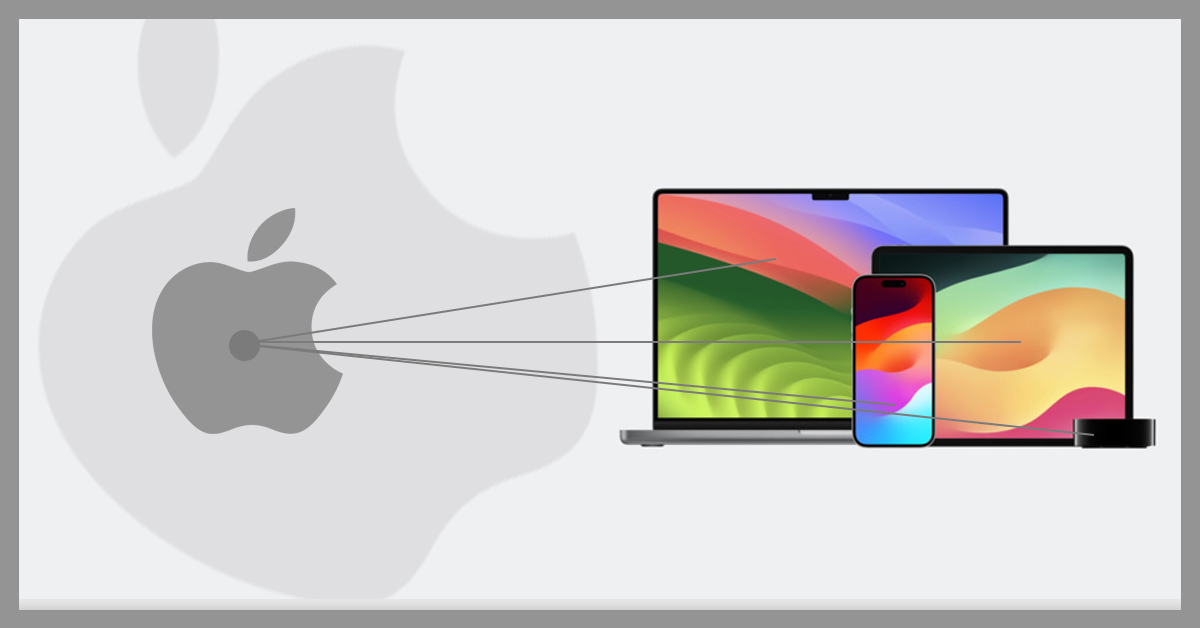Setup Guide for
Amazon Fire TV Stick
Amazon offers several models of the Fire TV Stick, including the Fire TV Stick Lite, the standard Fire TV Stick, and the Fire TV Stick 4K, each catering to different preferences streaming needs. Combining IPTV with your Fire TV Stick opens up a treasure trove of viewing options, offering everything from live sports to classic films, all in one device.
Why Combine Fire TV Stick and IPTV?
Using IPTV with your Fire TV Stick is not just convenient, but it can also save you money.
Cost-Effectiveness of Using IPTV:
Many IPTV services offer affordable monthly subscription plans compared to traditional cable bills, making it easier for budget-conscious families to stay entertained.
Availability of Diverse Channels and Content:
You can access not just local channels, but international content, catering to varying tastes and preferences, which may not be possible with cable.
Enhanced Streaming Experience on Fire TV:
The Fire TV Stick provides a user-friendly interface, high-quality streaming, and the ability to use Alexa for easy navigation.
How to Set Up Amazon Fire Stick with IPTV
Setting up IPTV (Internet Protocol Television) on your Amazon Fire Stick is easier than you might think. With IPTV, you can access tons of live TV channels, movies, and shows streamed over the internet. Here’s a step-by-step guide to help you get started.
Follow the steps below ↴
Step 01:Set Up Your Fire Stick
⇾ Plug in Your Fire Stick: Connect your Amazon Fire Stick to an HDMI port on your TV.
⇾ Power it on: Plug the Fire Stick into a power outlet using the included adapter.
⇾ Switch TV Input: Use your TV remote to switch to the HDMI input where you connected the Fire Stick.
⇾ Follow On-Screen Setup: Follow the on-screen instructions to connect to Wi-Fi and sign in to your Amazon account.
Step 02: Allow Apps from Unknown Sources
Since the IPTV app isn’t available in the official Amazon App Store, you’ll need to enable the option to install apps from other sources.
⇾ Go to Settings: Navigate to Settings from the Fire Stick home screen.
⇾ Pick My Fire TV: Scroll down and click on My Fire TV.
⇾ Choose Developer Options: Select Developer Options.
⇾ Turn On Apps from Unknown Sources: Toggle on the option to allow apps from unknown sources.
Step 03: Install the Downloader App
You need an app called Downloader to install the IPTV app, since it isn’t in the app store.
⇾ Search for Downloader: On the Fire Stick home screen, use the search function and type Downloader.
⇾ Install Downloader: Select Download or Get to install it.
⇾ Launch Downloader: Open the Downloader app once
Step 04: Install an IPTV App
Now you can install the IPTV app. Popular ones include TiviMate, Smart IPTV, and IPTV Smarters.
⇾ Open Downloader: Launch the Downloader app you just installed.
⇾ Enter the IPTV App URL: In Downloader, type the link to the IPTV app you want to install (for example, https://www.iptvsmarters.com/⇾ download for IPTV Smarters).
⇾ Download the App: Press Go, and the app will download the APK file.
⇾ Install the IPTV App: Once the download finishes, click Install and let it install the IPTV app on your Fire Stick.
Step 05: Set Up Your IPTV Subscription
⇾ Open the IPTV App: Launch the IPTV app you just installed.
⇾ Enter Subscription Details: Enter the username, password, and server URL provided by your IPTV service.
⇾ Load Channels: Once the details are added, the app will load all available channels and content from your IPTV provider.
Step 06: Start Watching IPTV
You’re all set! Now you can browse through channels, watch live TV, movies, and more from your IPTV service directly on your Fire Stick
Additional Tips
⇾ Use a VPN: Consider using a VPN for security, privacy, and to bypass any content restrictions from your IPTV service.
⇾ Internet Speed: A reliable internet connection (10 Mbps or higher) is essential for smooth streaming, especially for HD or 4K content.
⇾ Keep Your Fire Stick Updated: Regularly check for system updates to ensure optimal performance.
By following these steps, you can combine the power of IPTV with your Fire TV Stick and enjoy limitless entertainment options all in one place.
Conclusion
This guide has walked you through setting up your Amazon Fire TV Stick with IPTV and optimizing it for an enjoyable streaming experience. From understanding the basics of the Fire TV Stick to exploring advanced features, you now have the tools needed to maximize your entertainment.
Take the time to explore all the exciting possibilities the Fire TV Stick offers alongside IPTV. Happy streaming!