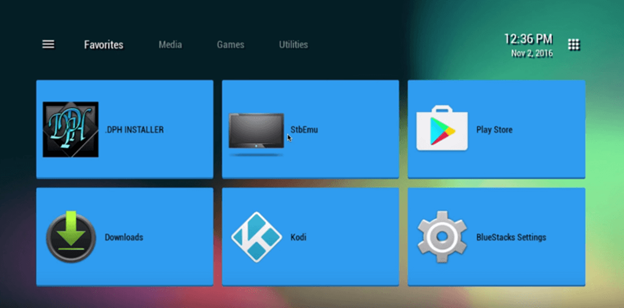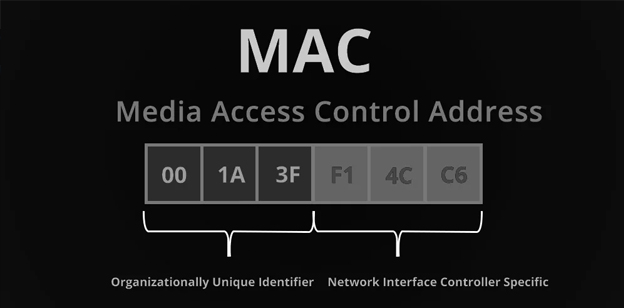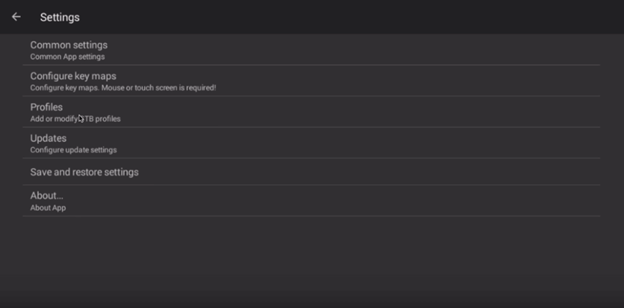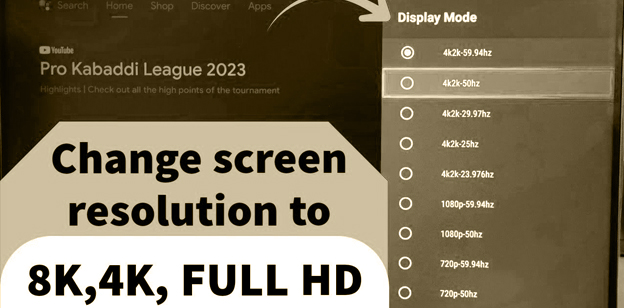Set up IPTV on
STB EMULATOR
If you’re looking to stream IPTV on your Android device, STB Emulator is a powerful app that can replicate the experience of a traditional IPTV set-top box. Whether you’re using MAG devices like the MAG 250 or the Aura HD, STB Emulator allows you to seamlessly access IPTV content. This step-by-step guide will walk you through the entire setup process, from downloading the app to configuring your portal and enjoying your favorite channels. Follow along, and you’ll be watching IPTV in no time!
The app supports several popular set-to box models such as:
Supported IPTV Set-Top Boxes Emulated by STB Emulator:
- MAG 200 – An entry-level IPTV box.
- MAG 200 – An entry-level IPTV box.
- MAG 250 – One of the most widely used IPTV boxes, offering good compatibility.
- MAG 260 – Designed for enhanced multimedia experiences.
- MAG 270 – Offers updated hardware for smoother streaming.
- MAG 275 – A more advanced model with improved processing capabilities.
- Aura HD – Known for high-definition streaming and a user-friendly interface.
Set up guidline for iptv on
STB EMULATOR
Step 5
Enter Portal Information
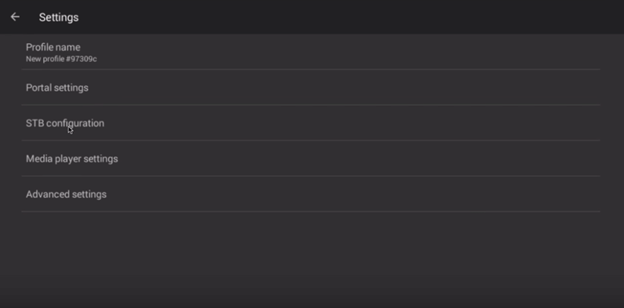
1. Go to Portal Settings within the profile configuration.
2. Enter the Portal URL or Portal Email, which should have been provided by your IPTV service and sent to your inbox.
Step 7
Restart the App

1. Exit the app and restart it to apply the new settings.
2. After restarting, you should see the list of available channels from your IPTV provider.
In conclusion
setting up IPTV on STB Emulator is a straightforward process. By following the steps to configure your profile, choose the correct STB model, and input the portal information, you’ll be ready to stream IPTV content in no time. With its easy-to-use interface and wide compatibility, STB Emulator provides a great way to enjoy IPTV on your Android device.