Install IPTV subscription on
NET IPTV
Net IPTV is a great alternative to Smart IPTV, and if you’re looking to learn how to install and use it, you’ve come to the right place! A Comprehensive Guide to Everything You Need to Know. Once you follow the steps, you’ll see that installing Net IPTV is really straightforward. Trust me, it’s definitely worth it!
NET IPTV
Net IPTV is an app that lets you stream live TV channels and on-demand content over the internet. It’s compatible with various devices, including smart TVs, Android devices, and set-top boxes. The app has an easy-to-use interface, allowing you to load your own IPTV playlists (usually in M3U format) to access a wide variety of channels and content.
Subscription Process
Installing your IPTV subscription on the Net IPTV app is easy! Follow this step-by-step guide to get started and enjoy your favorite channels in no time.
Follow the steps below ↴
Step 01:Find MAC Address
Open the Net IPTV app. The MAC address should be displayed. If not, press the RED button on your remote to navigate to the ‘Info’ section where you can find it.
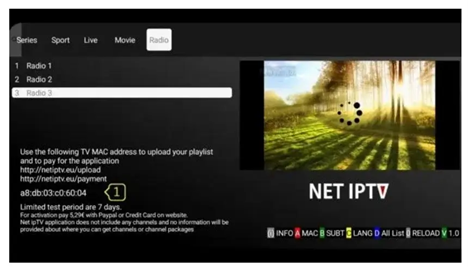
Step 02: Upload M3U Link via Portal:
⇾ Open the app upload page in a browser: http://netiptv.eu/Upload.
⇾ Enter your MAC address in the “MAC / APP ID” field under the “UPLOAD M3U/URL” section.
⇾ Press Add List.
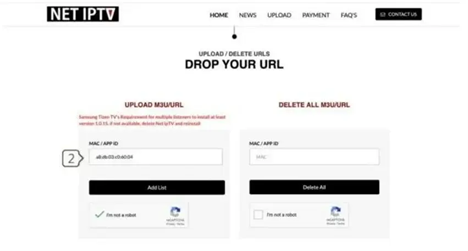
Step 03: Enter M3U Link and Update
⇾ In the “URL1” field, paste the M3U link provided by your IPTV provider.
⇾ Click Update List.
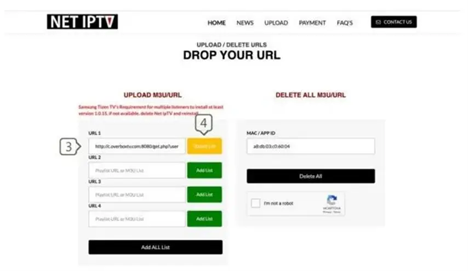
Troubleshooting: Tips
⇾ Verify Connection: Make Sure Your Internet is Stable.
⇾ Verify URL: Make sure the M3U URL is entered correctly.
⇾ Update App: Keep your Net IPTV app updated for optimal performance.
Conclusion
Installing your IPTV subscription on Net IPTV is a straightforward process that lets you access a variety of streaming content. By following these simple steps, you can start enjoying your favorite channels quickly. If you run into any issues, check the troubleshooting tips or contact your IPTV provider for help. Happy streaming!

